With VideoPress you are able to select your privacy settings whether leaving your videos to your default site privacy settings, public, or private. You are also able to determine whether or not all of your current and future videos are private.
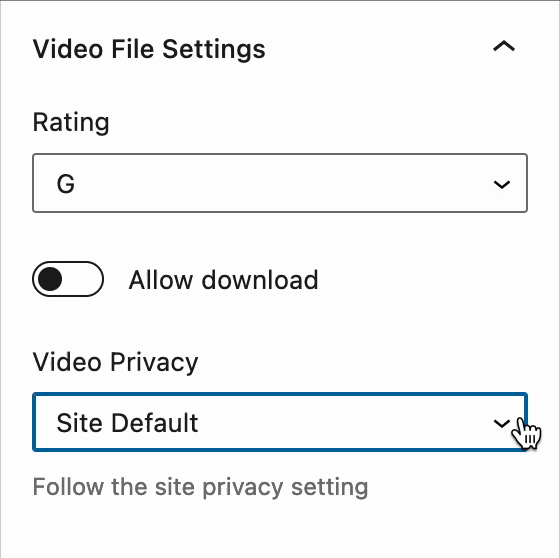
Requirements
Jetpack VideoPress is available to anyone with a Jetpack Complete, or VideoPress plan. The Video Privacy feature is available on either of these plans.
Setting Your Privacy
To get started access a post or page that has an uploaded VideoPress video or create a new one. Once you have selected your page or post add a video and allow the upload process to begin.
Check out our Uploading a Video to Jetpack VideoPress for help with uploading videos.

In the right sidebar under Block Settings, scroll down to Video Privacy. Here you will see that privacy will default to your site privacy settings.
By selecting the dropdown you can select Site Default, Public, or Private. Select the option you need for your video.
When you choose Private only members of your site will be able to view the video on your post or pages. Non-Members will see a video block that looks like the image to the right.
This video uploaded does not have a poster image. If you selected to show a poster image that image would be displayed with the private overlay message.


If you have multiple videos within a post or page that you’d like to be selective about privacy you can change the privacy settings for each video. For example, to the right, you can see two videos that are set as Public.
When you change the block settings for one of these videos to be Private instead of public a non-member of your site will see this instead:

Advanced Settings
If you prefer to be selective about which videos are private or public you can manage each block’s settings through the steps above.
If you prefer all of your videos to be private except to members of your site you can change those settings into perpetuity for your site.
- Go to Jetpack Settings > Performance
- Scroll down to Media > VideoPress > Video Privacy
- Toggle “Restrict views to members of this site”

Once that option is toggled your videos will now be restricted to members of your site and no longer visible to non-members.

More About Jetpack VideoPress
Get the most out of your Jetpack VideoPress subscription by checking out our support articles:
- Uploading a Video to Jetpack VideoPress
- Changing a Video’s Thumbnail
- Add a Video Using the Block Editor
- Adding Subtitles, Captions, or Chapters within a Video
- Video Hosting (Classic Editor)
- Troubleshooting Video Hosting Issues
Get help
If you’re having trouble with your website or need further assistance, please contact support for help.